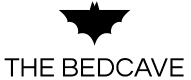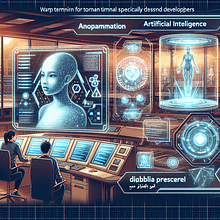Discover the Brand New Google Gemini CLI: Features, Installation, and Future Impact on Software Development
Estimated reading time: 12 minutes
- Google Gemini CLI brings AI-powered terminal assistance free for all developers, boosting productivity and workflow automation.
- Supports large codebases, multimodal inputs, and integrates with Google’s AI ecosystem for advanced media and code operations.
- Easy installation options: run via NPX for quick tests or install globally for regular use on macOS, Linux, and Windows.
- Transform software development with enhanced code understanding, automated DevOps, and seamless integration into Microsoft Azure and 365 environments.
- The Bedcave offers expert consulting to integrate Gemini CLI and AI technologies into your IT infrastructure securely and efficiently.
What Is Google Gemini CLI? Overview and Core Advantages
Google Gemini CLI is a free, open-source AI assistant developed by Google’s Gemini team that brings advanced AI capabilities directly into your terminal window. Powered by the Gemini AI models, it excels at code understanding, content generation, multimodal processing, and workflow automation for developers.
Why use an AI agent in the terminal rather than a graphical IDE or separate AI app? The answer lies in enhancing productivity with focused tools. Gemini CLI provides instant explanations, script generation, DevOps automation, and debugging support—all without leaving the terminal environment you already know.
At The Bedcave, we see Gemini CLI as an ideal complement to our expertise in Microsoft Azure consulting, AI consulting, and workflow automation, reinforcing modern cloud-native and AI-assisted development strategies.
Key Features of Google Gemini CLI
1. Large Codebase Support with a 1 Million Token Context Window
Google Gemini CLI can process over 1 million tokens in a single context, ideal for analyzing and generating code across massive projects without losing context—a vital feature when working with enterprise-grade codebases or Azure DevOps platforms.
Source: Google Gemini CLI Tutorial
2. Multimodal Intelligence
Beyond text, Gemini CLI understands PDFs, images, sketches, and other media formats. This capability enables rapid prototyping and bridges the gap between design and development—critical for teams managing workflows in Microsoft 365 or visual documentation.
Source: Google Developer Blog
3. Automated DevOps Operations
Automate common DevOps tasks such as Git commits, pull request creation, migration planning, and CI/CD commands from your terminal prompt. This streamlines workflows for consultants and engineers within Azure infrastructures and pipeline automation.
Source: Dev.to tutorial
4. Integration with Google AI Ecosystem
Gemini CLI connects seamlessly to advanced Google AI tools like Imagen (media generation), Veo (video analysis), and Lyria (audio processing) via an MCP server, enabling rich multimodal workflows.
Source: Dev.to tutorial
5. Built-in Google Search
Real-time, accurate answers powered by native Google Search help developers quickly fetch documentation, troubleshoot errors, and gather references—accelerating problem-solving.
Source: Dev.to tutorial
6. Generous Free Usage Limits
Unlike many AI tools with capped free access, Gemini CLI offers up to 1,000 daily model requests and 60 requests per minute, including access to the Gemini 2.5 Pro model, democratizing AI-assisted coding.
Source: Google Developer Blog
7. Cross-Platform Compatibility
Runs smoothly on macOS, Linux, and Windows terminals, ensuring broad accessibility across diverse development systems—including Mac OS users supported by The Bedcave.
Source: YouTube Demo
8. Prompt-Driven Advanced Coding Assistance
Gemini Code Assist provides AI-powered code generation, debugging insights, and help, both within the CLI and in Visual Studio Code, the preferred IDE for many Microsoft 365 and Azure developers.
Source: Google Developer Blog
How to Obtain, Install, and Run Google Gemini CLI: Step-by-Step Guide
Prerequisites
- Node.js version 18 or later must be installed.
- Check version by running in your terminal:
node -v - Need to install or upgrade? Visit nodejs.org.
Installation Options
Option 1: Run Without Installation Using NPX (Quick Test)
Execute this command for immediate access without global installation:
npx https://github.com/google-gemini/gemini-cli
This is perfect for quick trials or infrequent use.
Source: Dev.to tutorial
Option 2: Recommended Global Installation
For regular use, install globally with:
sudo npm install -g @google/gemini-cli
Then launch anytime by entering:
gemini
Source: YouTube Installation Guide
First-Time Setup and Running Your First Tests
- Launch Gemini CLI: Open terminal and type
gemini. - Select a terminal theme to customize your display.
- Authenticate: Login using your Google account or enter an API key through the browser prompt.
- Start interacting: Enter prompts to generate code, explanations, or automation.
Example prompt to try:
Explain what this JavaScript function does:
function add(a, b) { return a + b; }
The CLI will respond with a clear, natural language explanation of the function’s purpose and behavior.
How Google Gemini CLI Is Set to Transform Software and Script Development
1. Boosted Developer Productivity
Embedding AI assistance within the terminal reduces context switching, allowing developers to accelerate tasks ranging from coding and debugging to DevOps pipeline management, lowering cognitive load significantly.
2. Improved Code Quality and Understanding
Instant code explanations, inline error detection, and AI-driven code reviews help catch bugs early, improving stability and aligning perfectly with high-quality solutions in Azure and Microsoft 365 ecosystems.
3. Enhanced Multimodal Workflows
Supporting diverse input types—like sketches, PDFs, and images—enables seamless prototyping and iteration, vital for enterprises relying on mixed-media design and documentation workflows.
4. Automation of Routine Development and DevOps Tasks
Gemini CLI automates Git, pull requests, migration scripts, and CI/CD commands, freeing IT consultants and CIOs to focus on strategic cloud optimization and digital transformation efforts.
5. Democratization of AI-Powered Development
With its generous free tier, Gemini CLI makes advanced AI tools accessible to startups, freelancers, and enterprises alike—accelerating innovation and competitiveness in Germany and worldwide.
Practical Takeaways for IT Professionals and CIOs
- Integrate Gemini CLI with Azure DevOps workflows: Use AI to automate code reviews and deployment validations, shortening release cycles.
- Enhance Microsoft 365 automation: Combine Gemini CLI’s AI-generated scripts with n8n workflows to streamline document preparation, email automation, and meeting summarization.
- Cross-platform flexibility: Support Mac OS, Windows, and Linux environments with a single AI-assisted workflow tool.
- Leverage Gemini CLI for training: Use it as an on-demand assistant for junior developers or IT teams acquiring new skills.
- Security and Compliance: Ensure AI-generated scripts comply with internal policies and GDPR, critical in enterprise Microsoft environments.
Why Choose The Bedcave for Your AI and Cloud Consulting Needs?
The Bedcave specializes in integrating cutting-edge technologies—such as Microsoft Azure, Microsoft 365, AI consulting, Mac OS environments, UniFi networking, and workflow automation with n8n—to elevate your business operations.
With our expertise, you benefit from tailored solutions that accelerate digital transformation, optimize costs, and improve operational reliability. We guide you step-by-step in adopting AI-powered development tools like Google Gemini CLI securely and effectively.
Call to Action: Experience Smarter Development Today with The Bedcave
Ready to revolutionize software development and IT automation workflows? Discover how Google Gemini CLI combined with The Bedcave’s consulting services empowers your team to work smarter, faster, and more securely.
Contact The Bedcave now for a personalized consultation to integrate AI-driven tools like Gemini CLI into your Microsoft Azure, Microsoft 365, and workflow automation ecosystems.
Visit our website or email us to schedule your complimentary tech strategy session!
Summary Table: Quick Reference for Google Gemini CLI Setup
| Step | Command / Action |
|---|---|
| Check Node.js version | node -v |
| Run via npx | npx https://github.com/google-gemini/gemini-cli |
| Global install (recommended) | sudo npm install -g @google/gemini-cli |
| Start Gemini CLI | gemini |
| Authenticate | Follow browser-based Google login or enter Gemini API key |
| Begin interaction | Type prompts directly in your terminal |
FAQ
- What platforms support Google Gemini CLI?
- It is fully cross-platform and runs on macOS, Linux, and Windows terminals.
- Is Google Gemini CLI free to use?
- Yes, it offers generous free usage limits, including up to 1,000 daily model requests and access to Gemini 2.5 Pro.
- Do I need Google account authentication to use it?
- You can authenticate via Google login or provide an API key for secure access.
- Can Gemini CLI automate DevOps tasks?
- Yes, it can automate Git commits, pull requests, migration plans, and CI/CD command execution from the CLI.
- How does Gemini CLI enhance multitasking?
- By embedding AI into the terminal, it minimizes context switching, leading to faster and smarter development workflows.